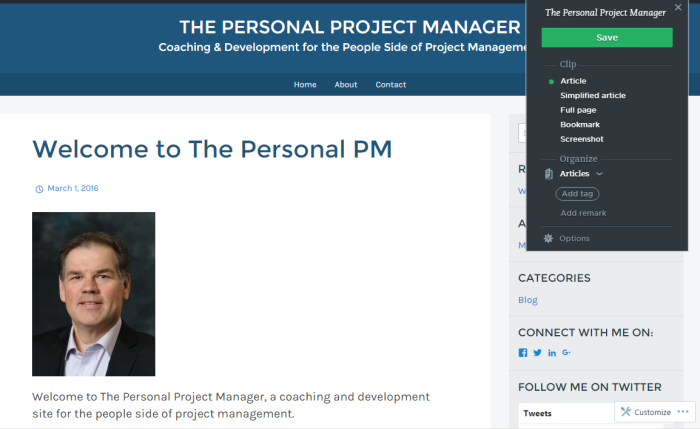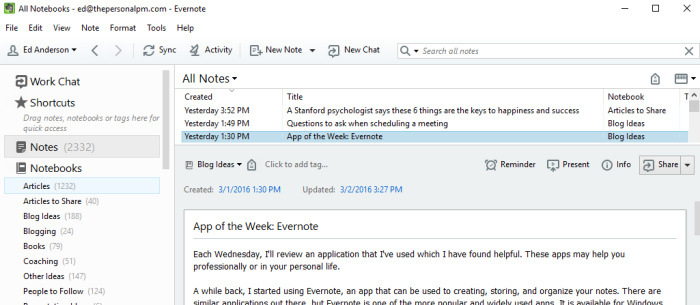 A while back, I started using Evernote, an app that can be used to create, store, and organize your notes. There are similar applications out there, but Evernote is one of the more popular and widely used apps. It is available for Windows, Macs, and most mobile devices. I had found myself with many notes sprawled all over my desk, in notebooks, and in digital documents. It was challenging at times to find information when I needed it, which became time consuming. I wanted to be better organized.
A while back, I started using Evernote, an app that can be used to create, store, and organize your notes. There are similar applications out there, but Evernote is one of the more popular and widely used apps. It is available for Windows, Macs, and most mobile devices. I had found myself with many notes sprawled all over my desk, in notebooks, and in digital documents. It was challenging at times to find information when I needed it, which became time consuming. I wanted to be better organized.
In Evernote, I set up a number of “notebooks”, which provided me places to store similar types of notes for easy retrieval. I’ve taken notes that have accumulated on the desk, in notebooks and note pads, and on sticky notes and entered them into Evernote. I’ve also tagged my notes with custom tags which make it even easier to organize my notes. As I have thought of new ideas for future blogs, I create a note in my Blog Ideas notebook with my initial thoughts for the blog and what I want to include in the blog. This has given me a starting point for creating my blogs.
Evernote will also allow you to add screenshots, audio notes, photos, reminders, and lists. A feature that I really enjoy is the Web Clipper, which allows me to save web pages to Evernote. This is an add-on you can install on your web browser. If you have the mobile app installed, you can access the Web Clipper through the use of the Share feature. I tend to find articles, web pages, and other information on-line that I want to reference later. In the past, I would either print out the document and put it on a stack on my desk or save it as a PDF to file it in a folder. Now, when I am on a web page that I want to save, I can click on an icon in Google Chrome which will bring up a pop-up box which allows me to save it. I can select the format (article, simplified article, full web page, bookmark, or screenshot), choose which notebook I want to save it in, and add any tags that I want to associate with the article or web page. There are also special formats available if you are saving an Amazon page or a YouTube page. This makes finding the information easier.
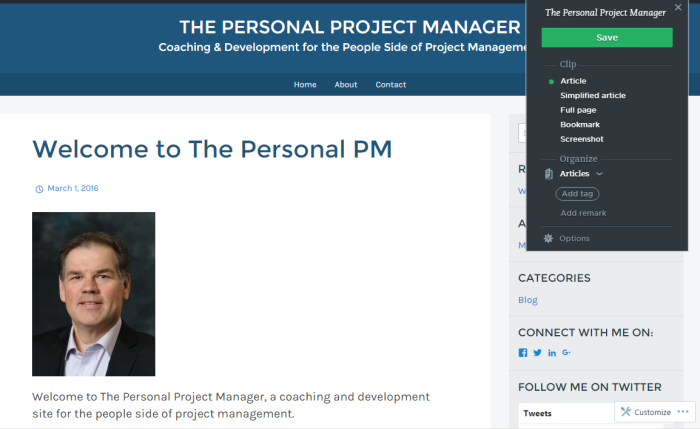
The data is stored in the cloud, allowing you to access the information from multiple devices. I can access and work on my information whether I use my laptop PC, iPhone, or iPad.
Evernote comes at different levels: Basic (a free version), Plus ($2.99/month), and Premium ($5.99/month). I started with the Basic version, which allows 60MB of uploaded data. As I started to capture more information (especially saving articles), I upgraded to the Plus version, which allows me 1GB of new uploads a month, offline access to my notes, and saving e-mails into Evernote. The Premium version allows 10GB of new uploads a month and other advanced features for the power user. Evernote also supports integration with certain other applications.
Whatever your needs are, Evernote can help you to better organize your information. If you do currently use Evernote, please share your experience with it or if you use another similar app, let us know about it.
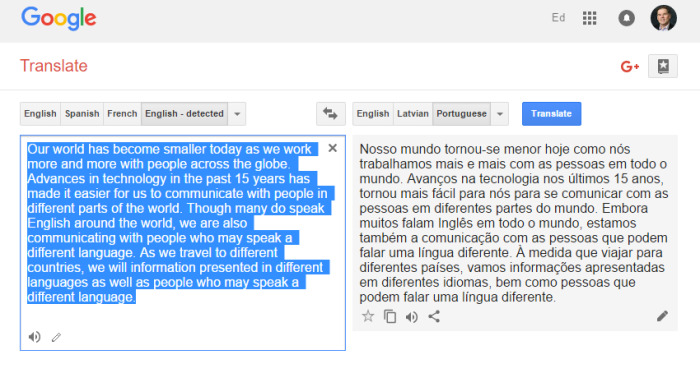 Our world has become smaller today as we work more and more with people across the globe. Advances in technology in the past 15 years has made it easier for us to communicate with people in different parts of the world. Though many do speak English around the world, we are also communicating with people who may speak a different language. As we travel to different countries, we will information presented in different languages as well as people who may speak a different language.
Our world has become smaller today as we work more and more with people across the globe. Advances in technology in the past 15 years has made it easier for us to communicate with people in different parts of the world. Though many do speak English around the world, we are also communicating with people who may speak a different language. As we travel to different countries, we will information presented in different languages as well as people who may speak a different language.
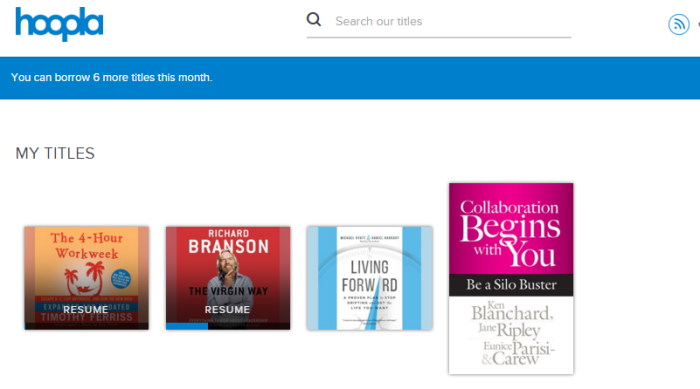 As part of my professional and personal development, I have been a big fan of audiobooks. I’ve used them when I travel, go for a walk, or just relaxing at home. It has helped me to get through more books than I normally would. I found an application that allows me to borrow audiobooks, as well as eBooks, videos, and music.
As part of my professional and personal development, I have been a big fan of audiobooks. I’ve used them when I travel, go for a walk, or just relaxing at home. It has helped me to get through more books than I normally would. I found an application that allows me to borrow audiobooks, as well as eBooks, videos, and music.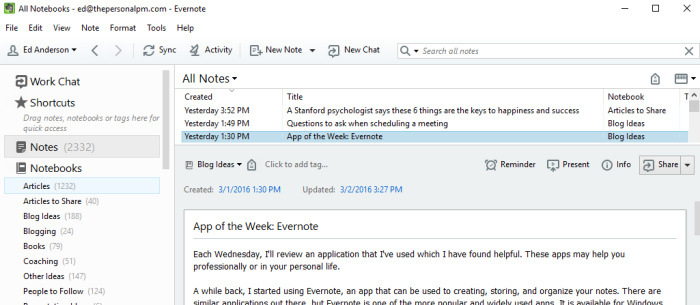 A while back, I started using Evernote, an app that can be used to create, store, and organize your notes. There are similar applications out there, but Evernote is one of the more popular and widely used apps. It is available for Windows, Macs, and most mobile devices. I had found myself with many notes sprawled all over my desk, in notebooks, and in digital documents. It was challenging at times to find information when I needed it, which became time consuming. I wanted to be better organized.
A while back, I started using Evernote, an app that can be used to create, store, and organize your notes. There are similar applications out there, but Evernote is one of the more popular and widely used apps. It is available for Windows, Macs, and most mobile devices. I had found myself with many notes sprawled all over my desk, in notebooks, and in digital documents. It was challenging at times to find information when I needed it, which became time consuming. I wanted to be better organized.